Transferring Calls on Yealink Handsets
This guide covers the three different transfer methods on a Yealinkdeskphone. The procedure and names for the types of transfers available may differ with phones from other manufacturers. Always consult the vendor's user manual to check the transfer methods available on your device.
You can transfer a call to another party in one of the three ways:
- Blind Transfer: Transfer a call directly to another party without consulting.
- Semi-Attended Transfer: Transfer a call when receiving ringback.
- Attended Transfer: Transfer a call with prior consulting.
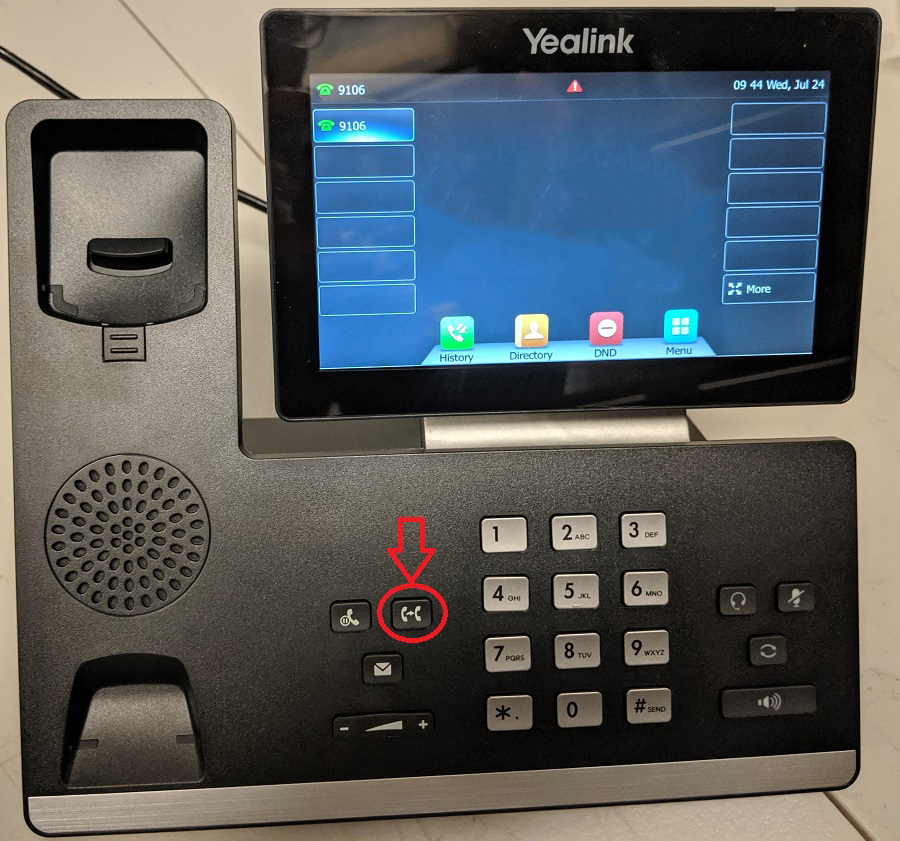
Performing a Blind Transfer
You can transfer a call to another party immediately without consulting with them first.
Procedure
- Press the TRANSFER key
 or Transfer soft key during a call. The call is placed on hold
or Transfer soft key during a call. The call is placed on hold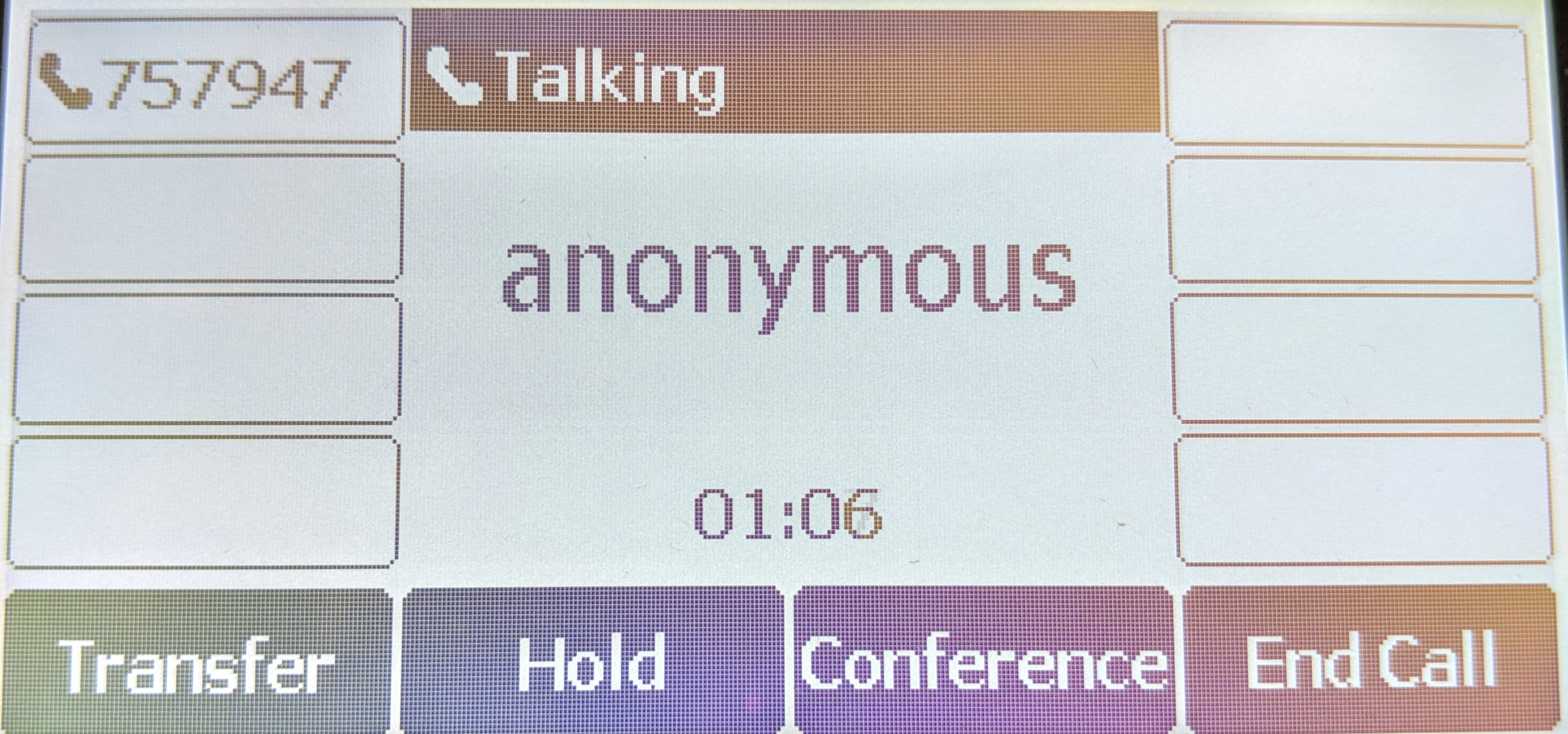
- Do one of the following:
- Enter the numberor select a contact from the placed call list you want to transfer the call to.
- If you have set a Speed Dial key, you can also press the Speed Dial key to transfer the call to the contact directly.
- Press Directory. Select the desired contact from the Directory list.
- Press the BTransfer soft key or the TRANSFER key
 to complete the transfer.
to complete the transfer.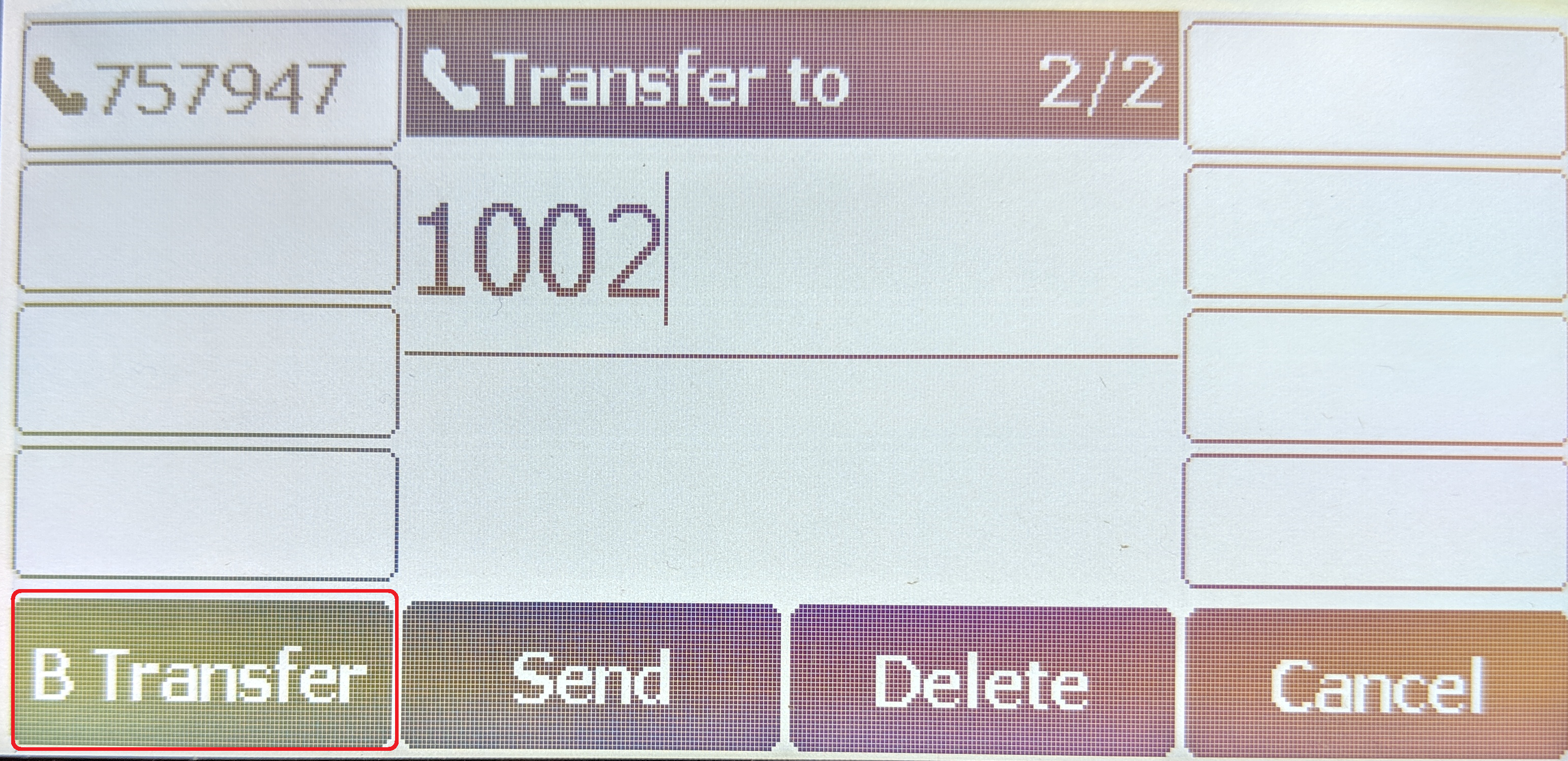
Performing a semi-attended transfer:
1. Press TRANSFER key or the Transfer soft key during a call.The call is placed on hold
or the Transfer soft key during a call.The call is placed on hold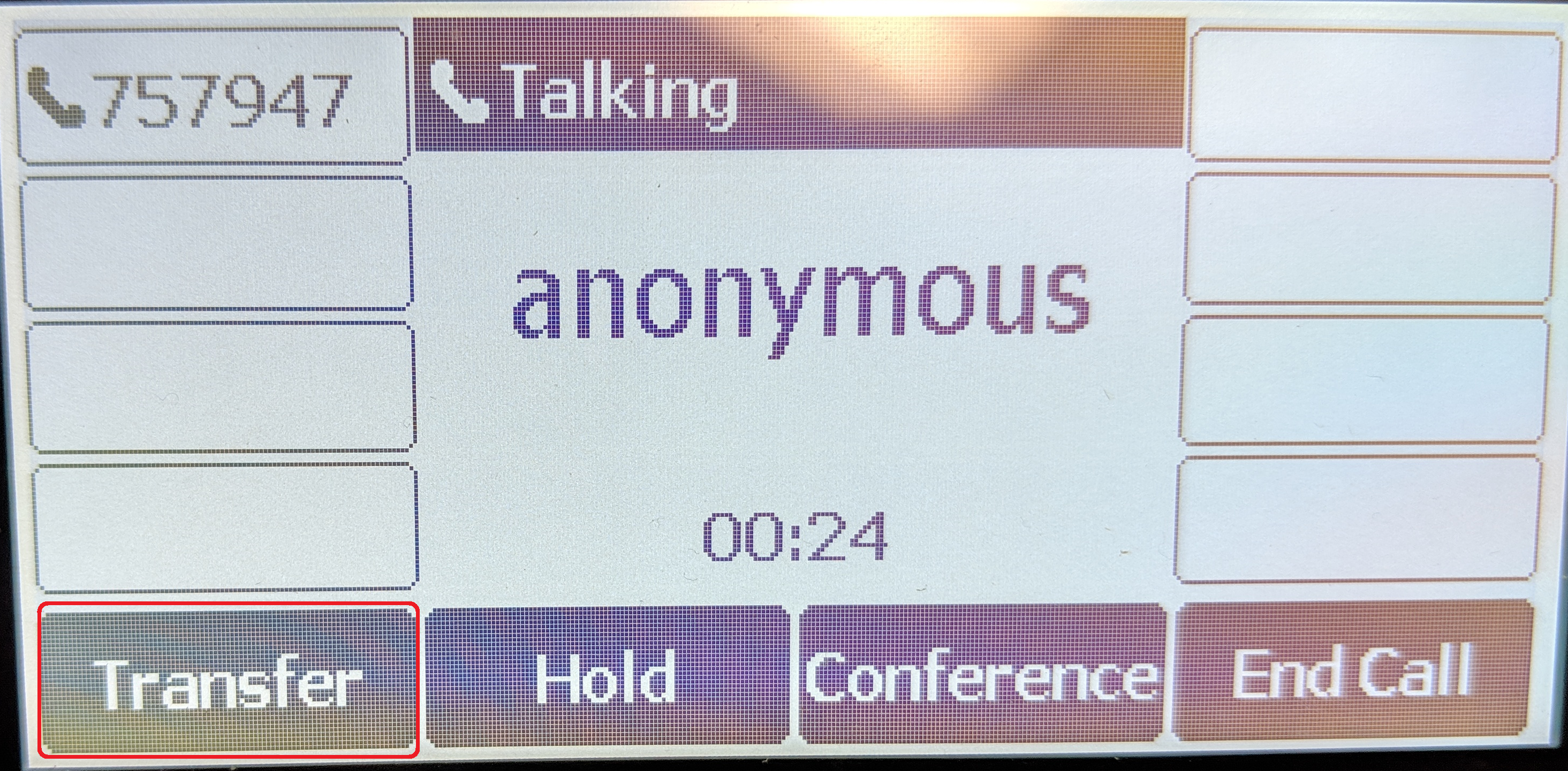
2. Enter the number you want to transfer the call to.
3. PressSend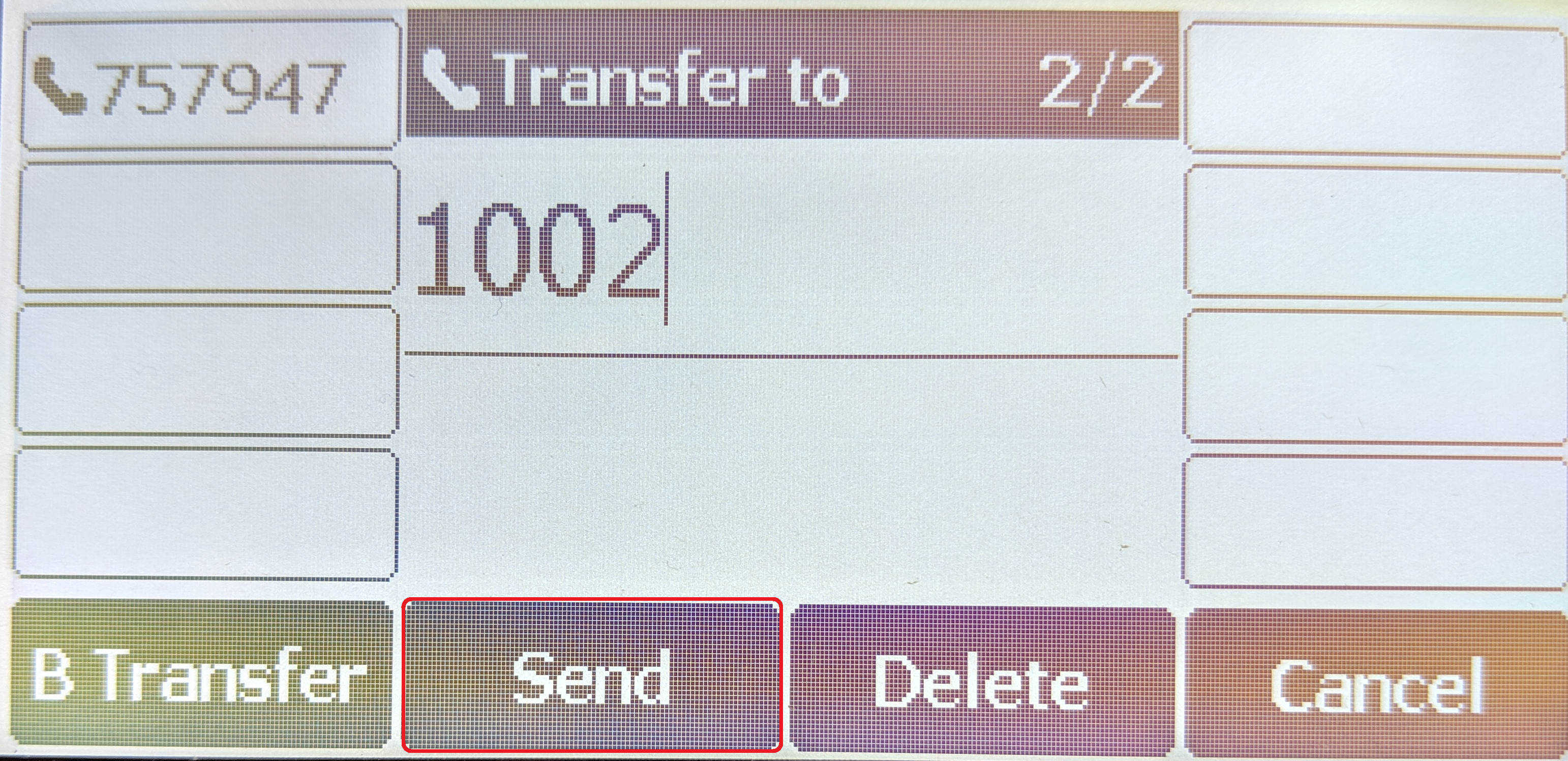
4. Press TRANSFER Key or the Tran soft keywhen you hear the ringback tone
or the Tran soft keywhen you hear the ringback tone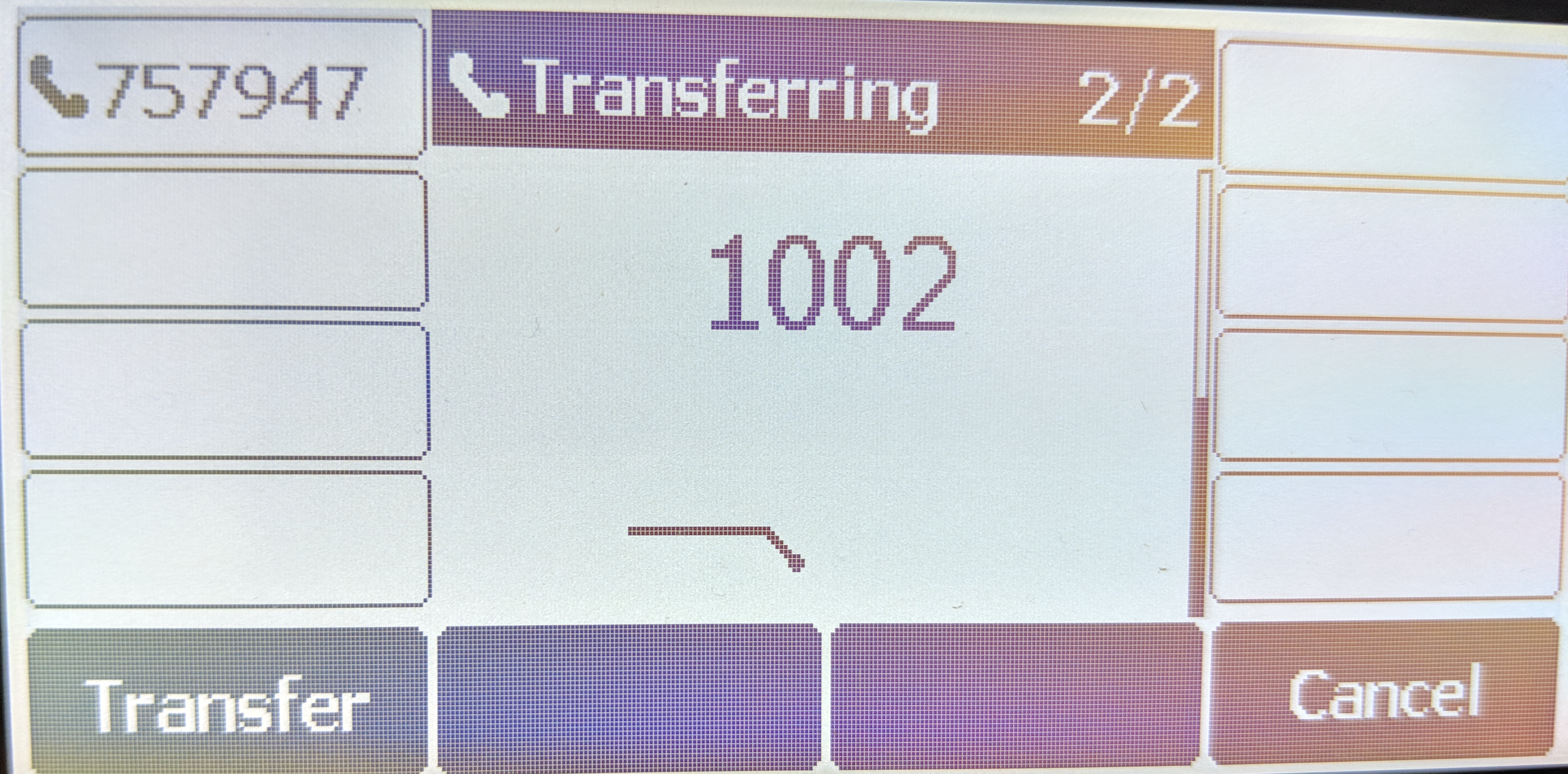
Performing an attended transfer:
1. Press TRANSFER Key or the Tran soft key during a call.The call is placed on hold
or the Tran soft key during a call.The call is placed on hold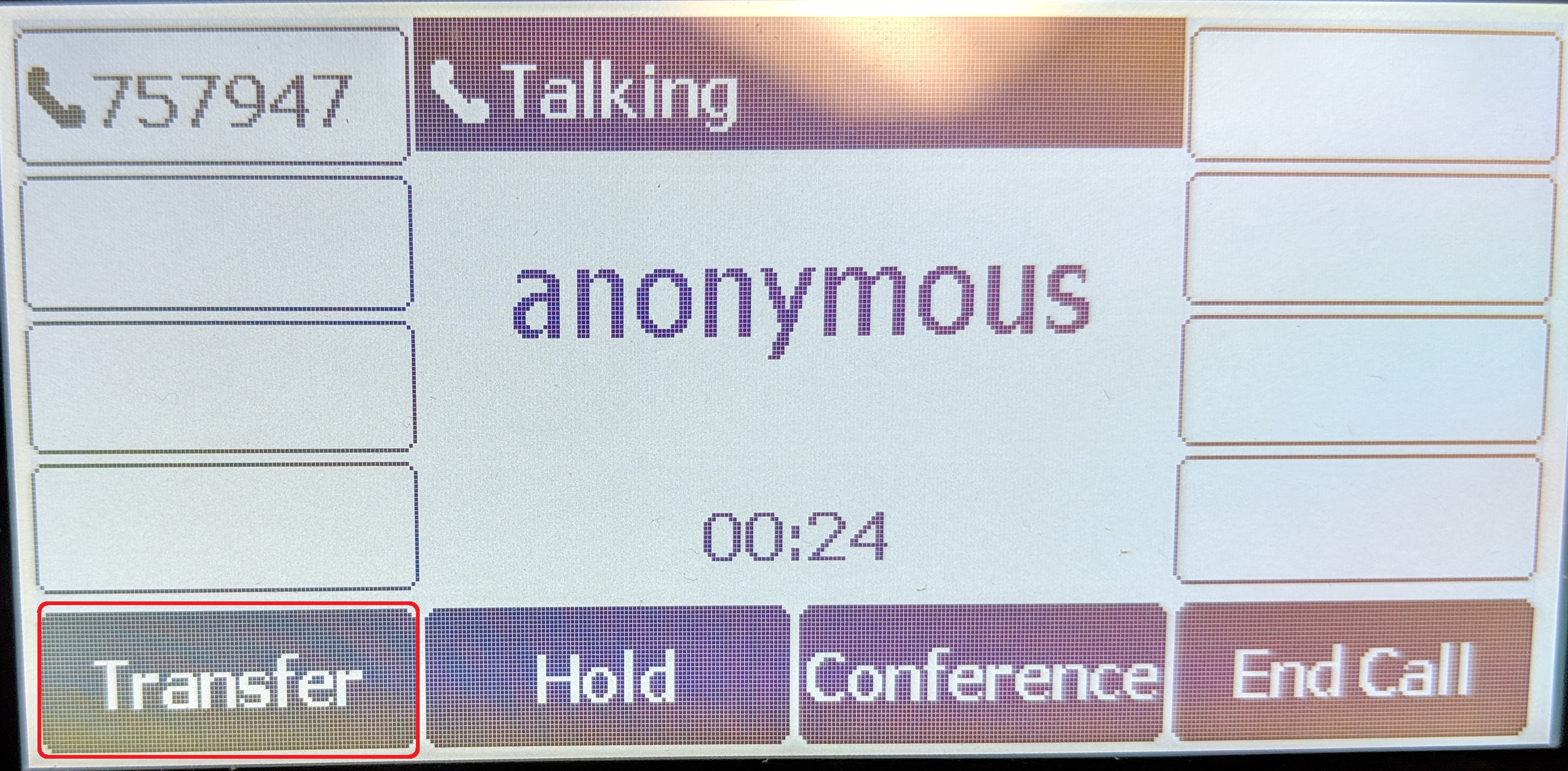
2. Enter the number you want to transfer the call to.
3. Press Send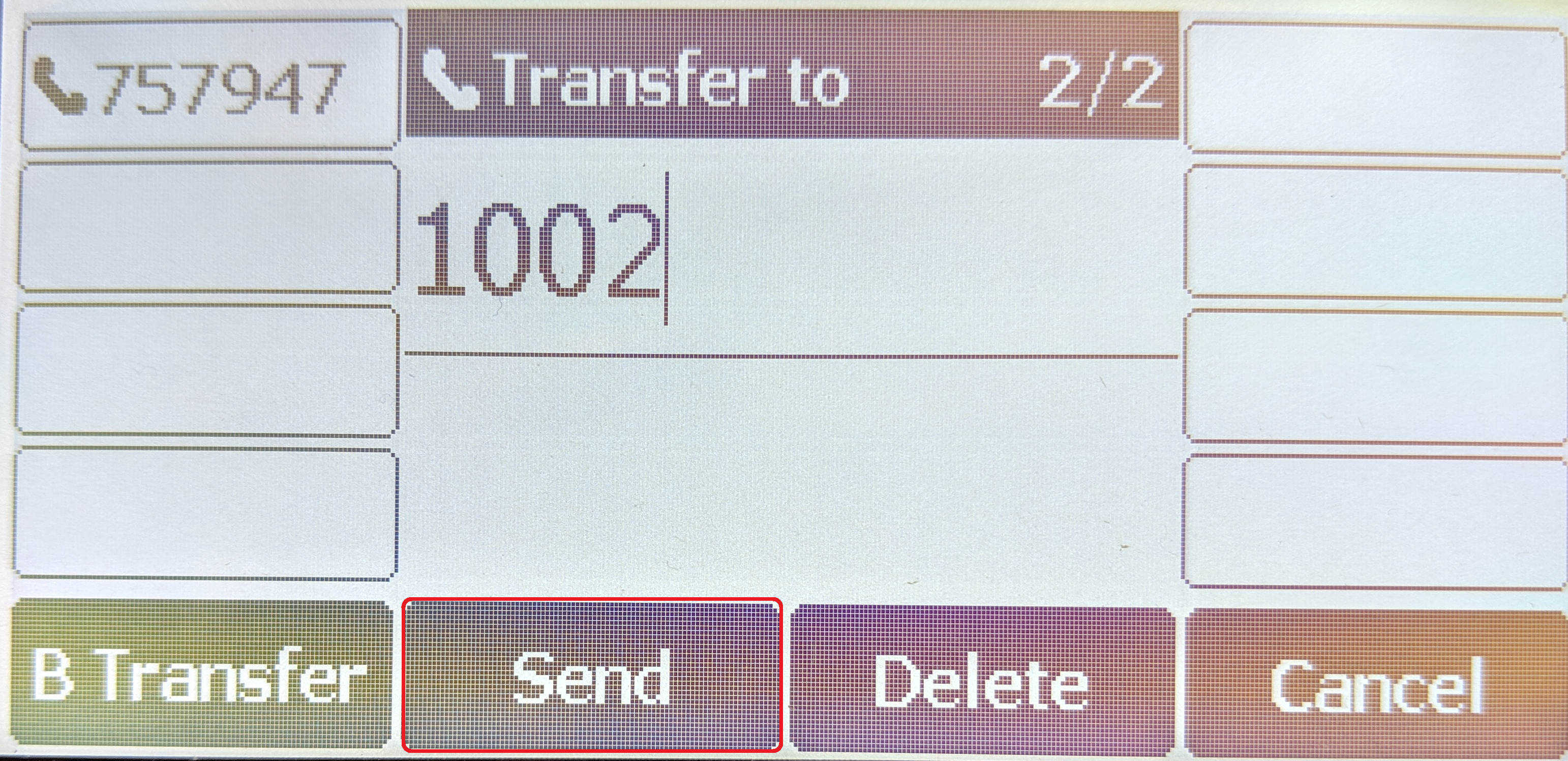
4. After the party answers the call, press TRANSFER key or the Tran soft key to complete the transfer.
or the Tran soft key to complete the transfer.
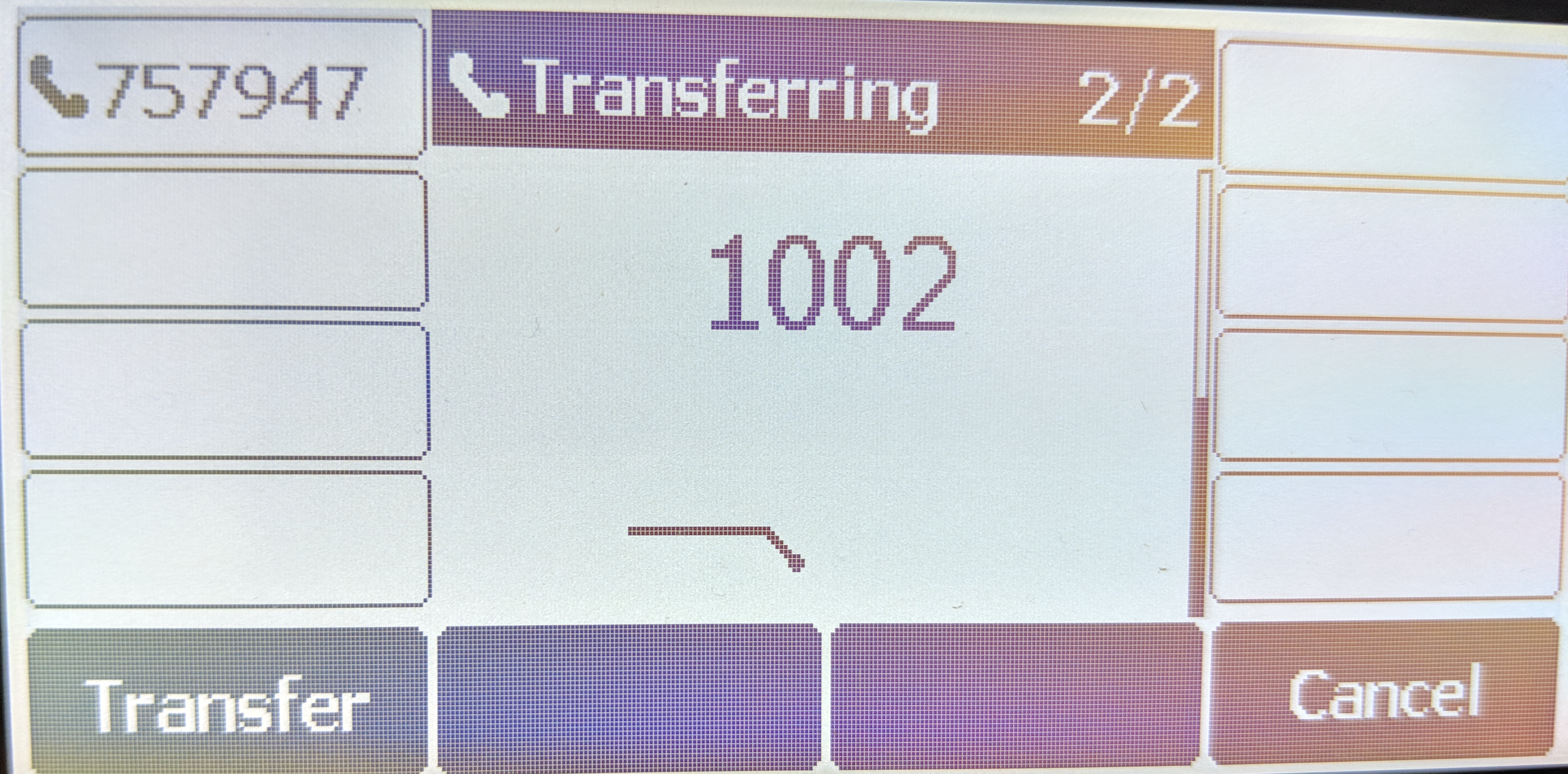
You can cancel the transfer before the call connects by pressing the Cancel soft key.
Related Articles
Yealink DECT Handsets
In this article Introduction Connecting the device and locating the IP address Transferring calls using a Yealink DECT phone (W53H and W60H) Blind transfer Semi-attended transfer Attended transfer Yealink T5 DECT mode Setting up the Yealink ...Transfer calls using a Yealink DECT phone (W53H, W56H)
In this article Blind transfer Semi-attended transfer Attended transfer Intercom transfer During a call, you can transfer the call to another party in one of three ways: Blind Transfer: Transfer a call directly to the third party without ...PBX Yealink T5 Dect Mode
The Yealink T53W,T54W,T57W, T58A, T58V and T59 are capable of acting as DECT base stationwhen using a Yealink DD10K Dect USB Dongle (purchased separately). When acting as a base station, the T5handset itself is still fully capable of making and ...How to Change the Logo/Wallpaper on Yealink Handsets
In this article Introduction Generating Logos PNG Colour Logo DOB Grayscale Logo Applying the Logo/wallpaper to Yealink Handsets Using Auto Provisioning Introduction At the end of this article, you will be able to change the logo/wallpaper on ...Manual Configuration of Cisco SPA IP Handsets
In this tutorial, we will configure a Cisco SPAhandset, to a SIP device assigned to a User inside your PBX portal. Follow the instructions, supplied in the device user manual to assemble the handset.Connect the SW port to an Ethernet cable plugged ...